Here we show you the basic steps to add a ConfigBox product and display it on your website.
In the Wordpress admin area, click on ConfigBox in the left-hand-side menu.
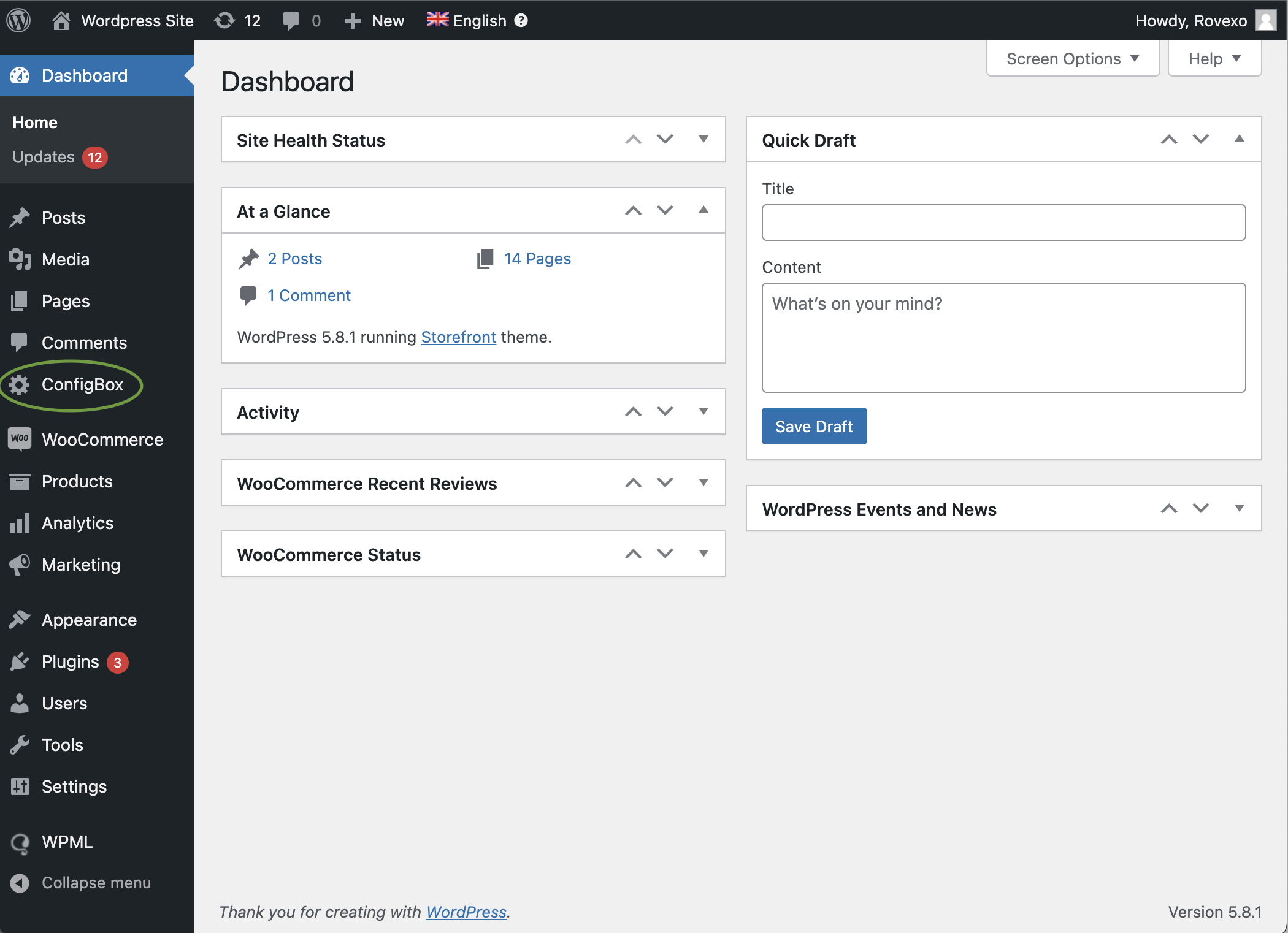
On the left-hand-side menu, click on ‘Product Lists’ and click add.
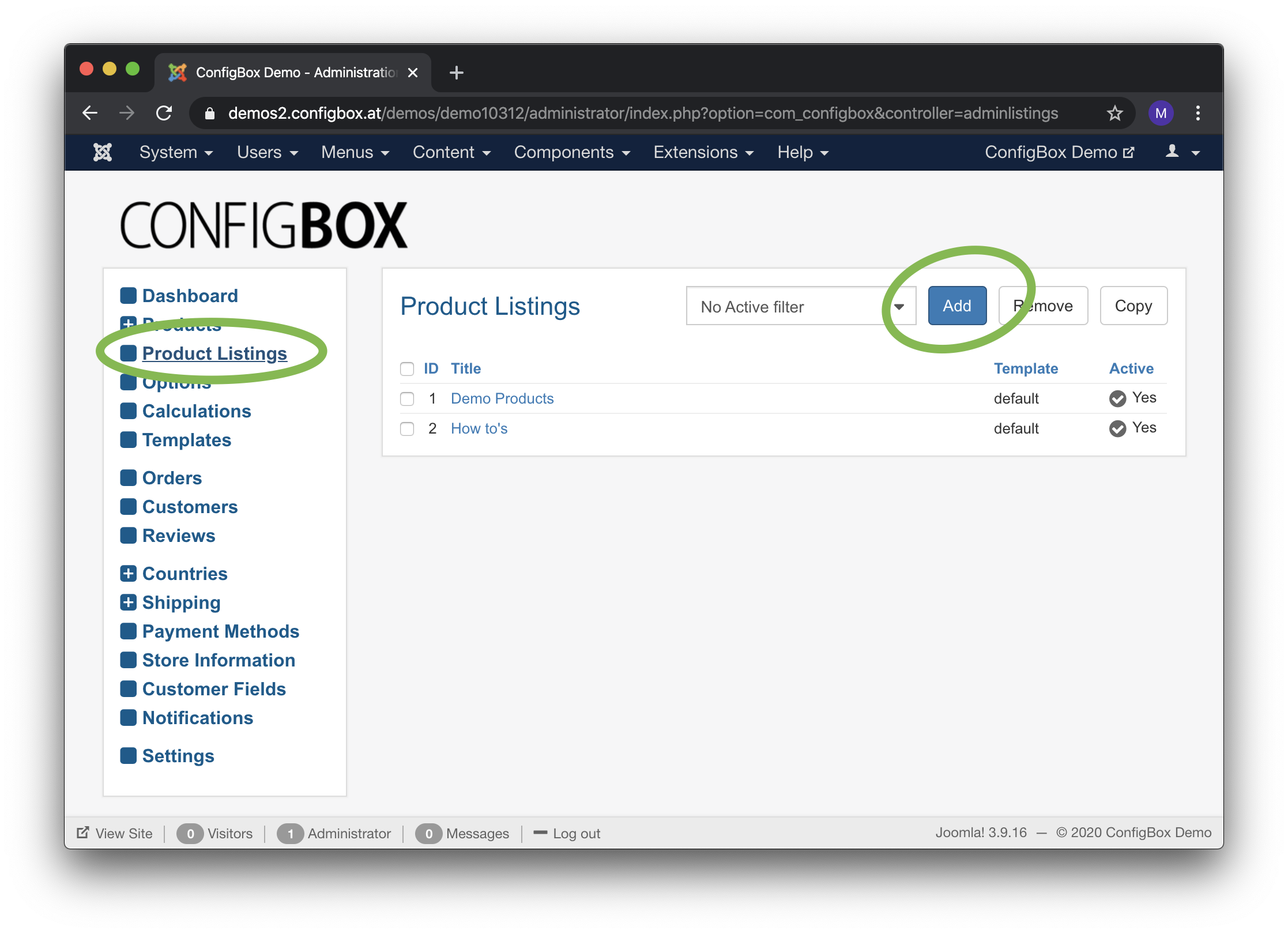
Enter a title of the list and click ‘Save’.
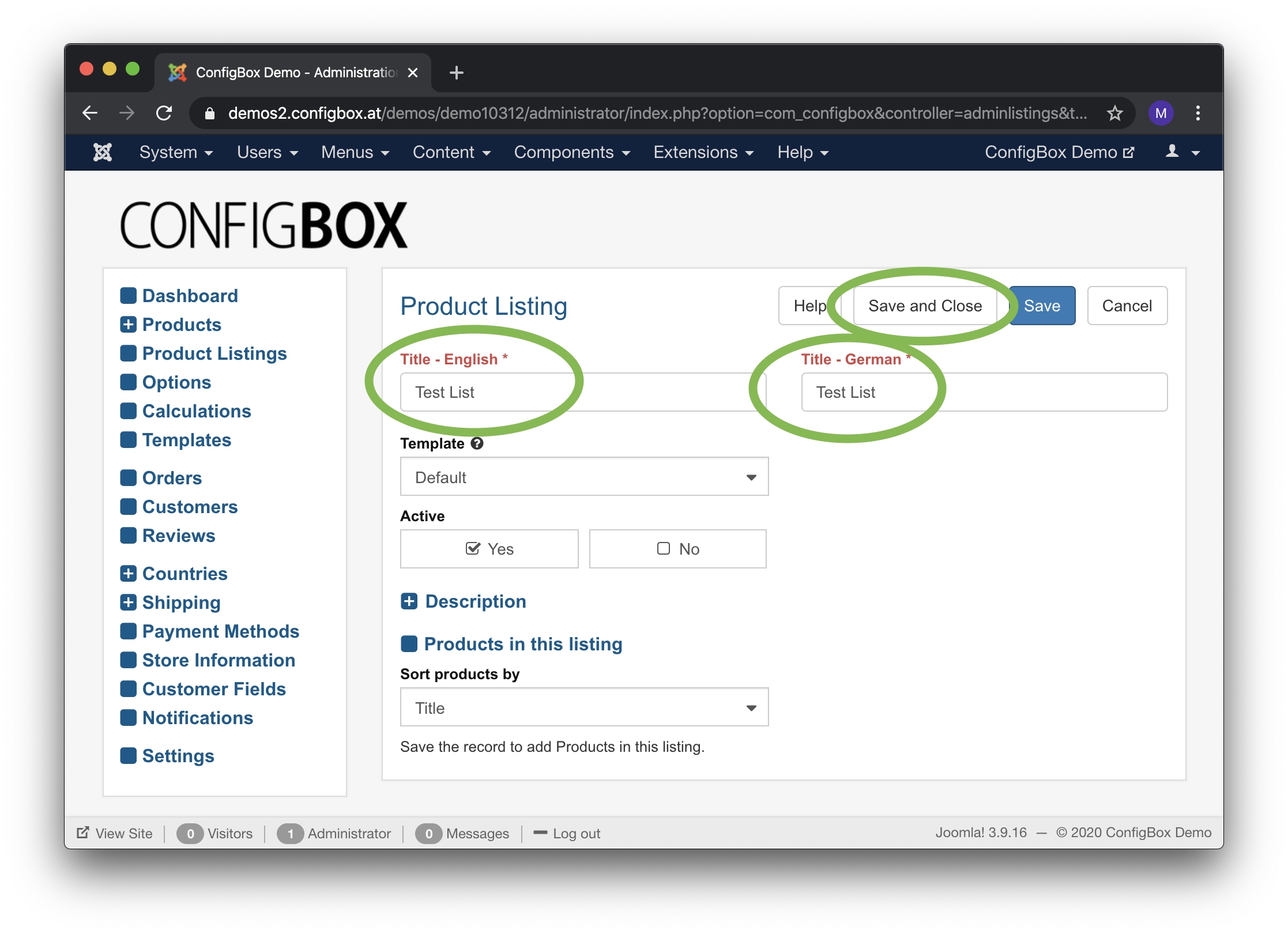
You see the new list now. You are ready to add products and assign them to the list.
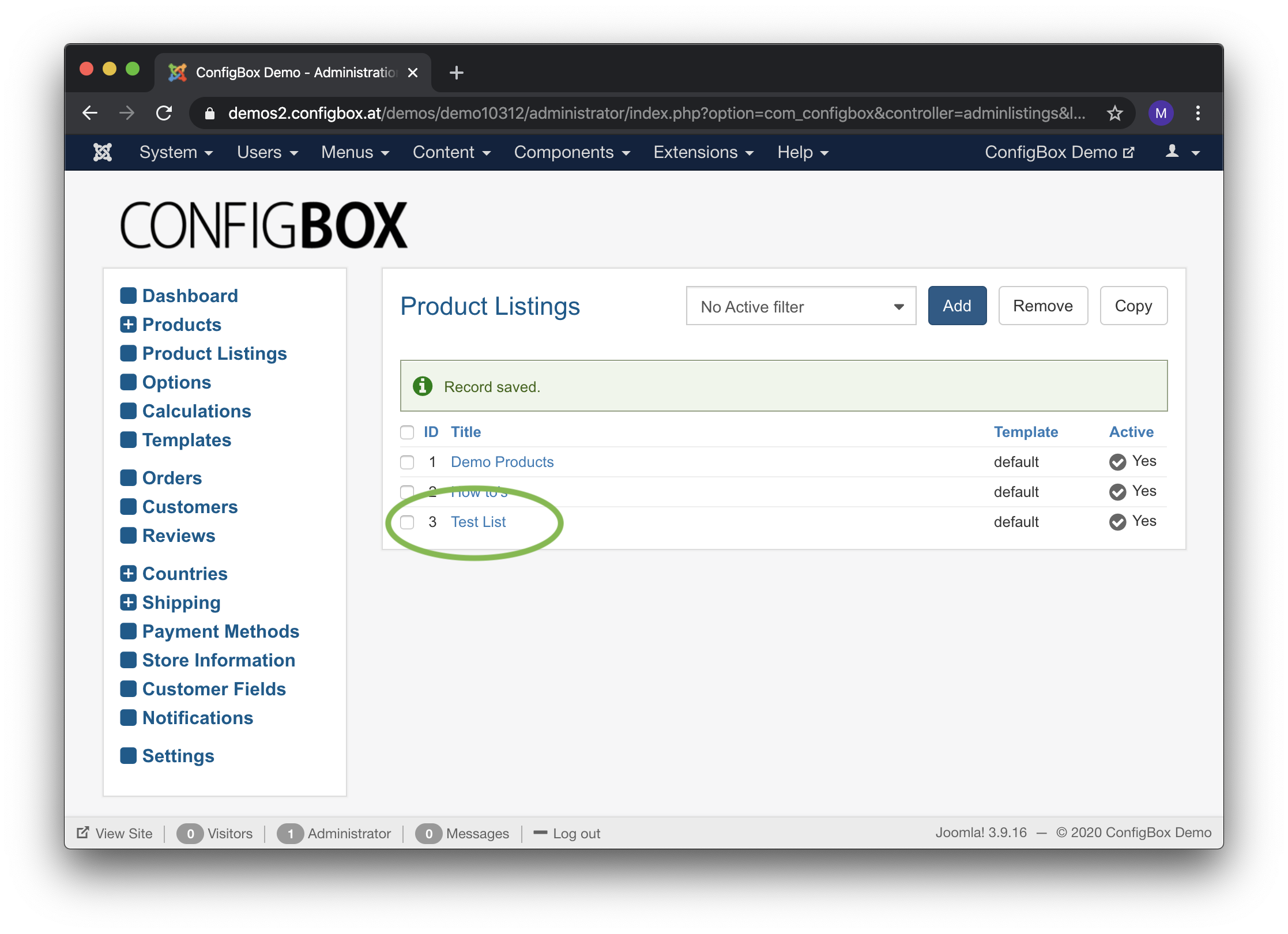
Expand ‘Products’ on the left-hand-side menu and click on ‘Add Product’
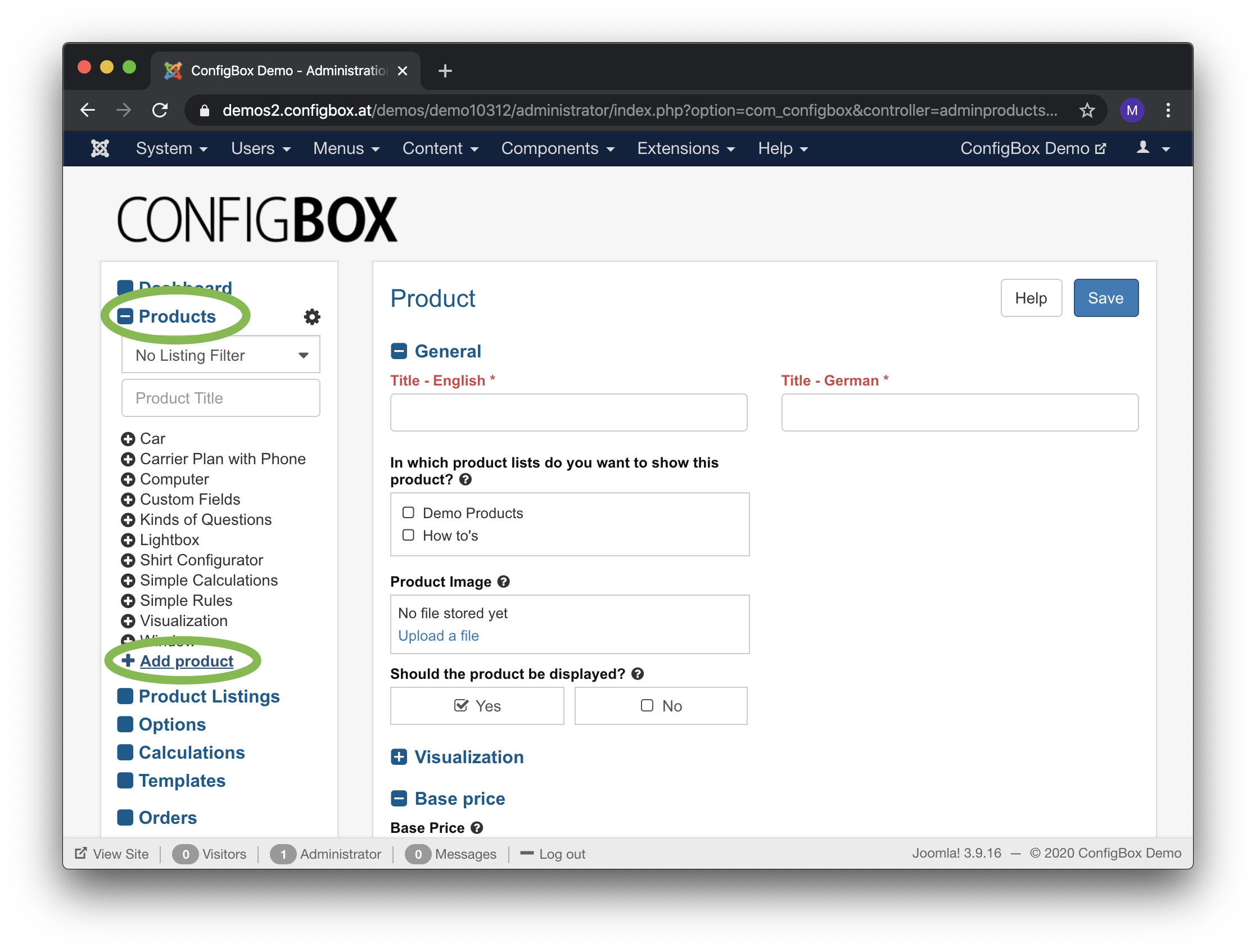
Enter 1) a product title in any activated languages, 2) pick a product list and 3) enter a base price. Then click ‘Save’.
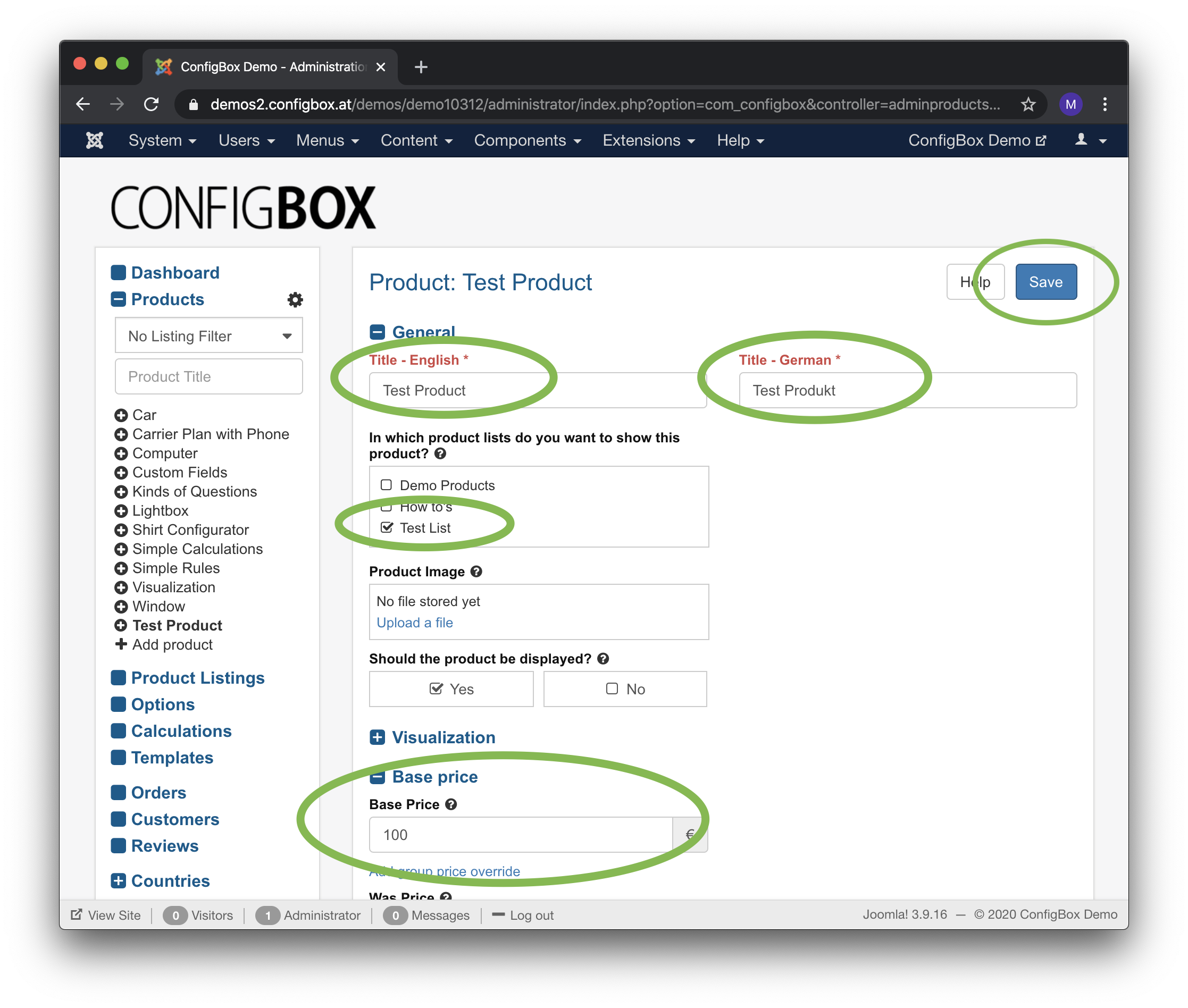
After saving the product, expand the product (click the plus-icon) and click on ‘Add Page’.
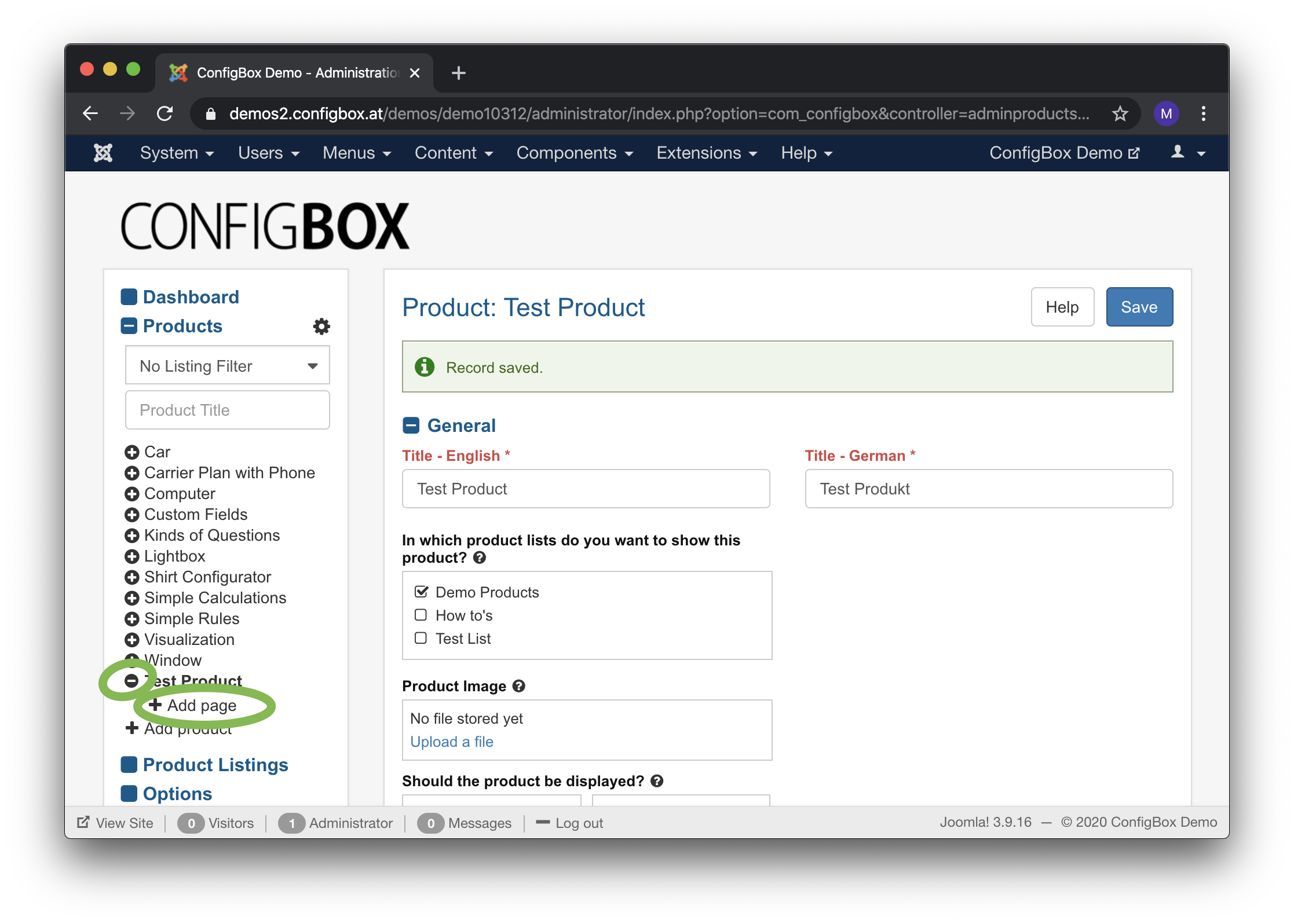
Enter a title and save the page.
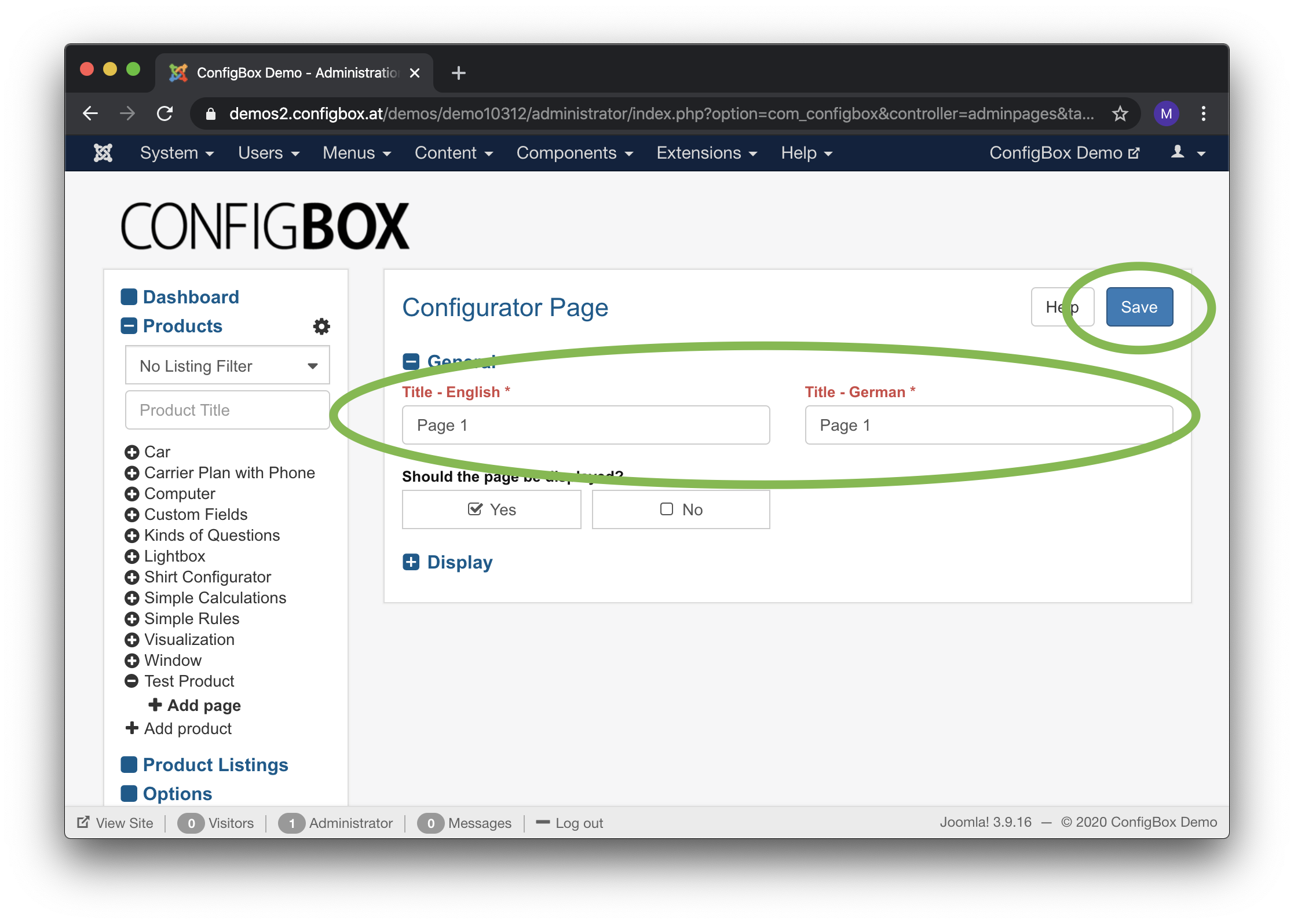
Expand the page (click on the plus-icon) and click on ‘Add Question’.
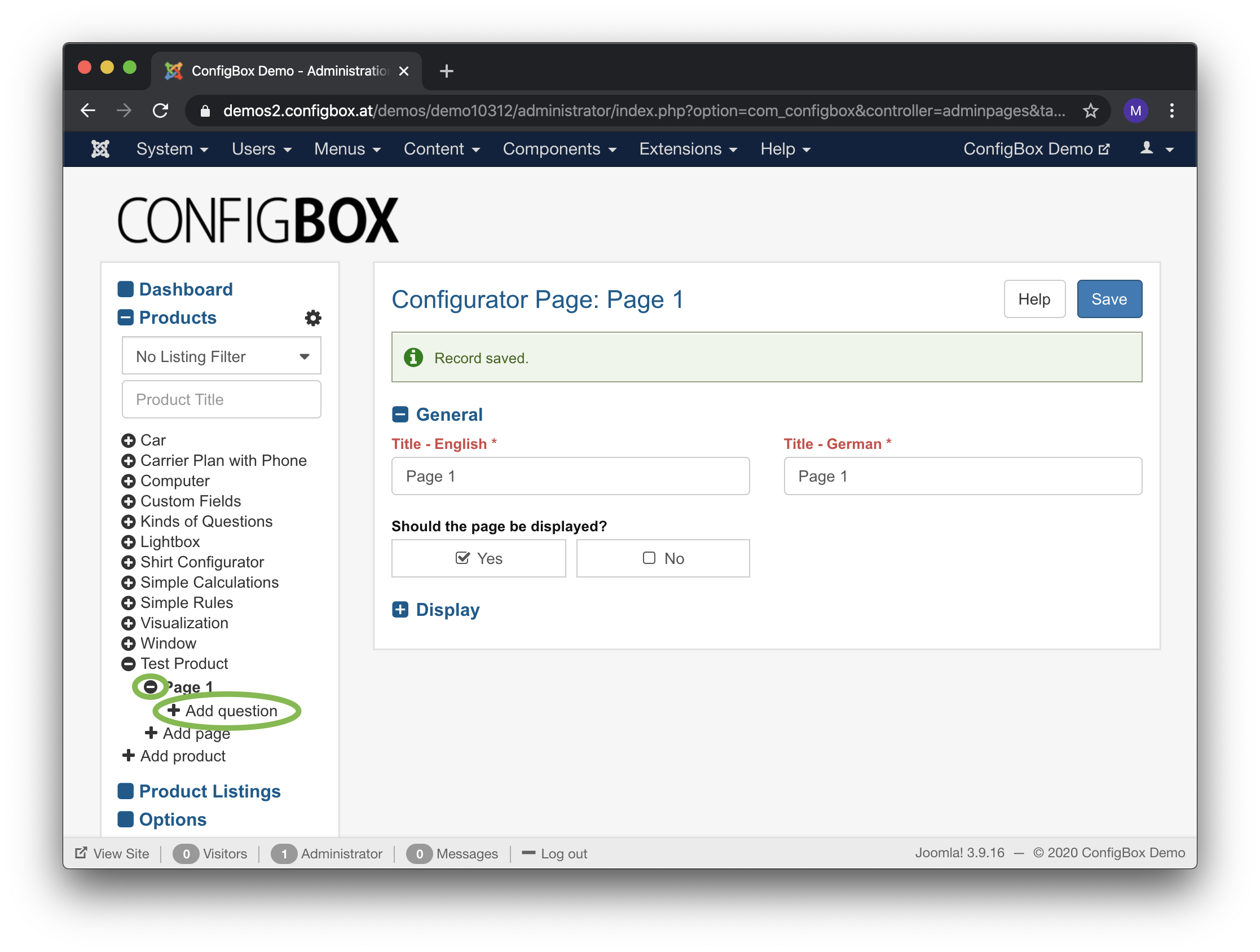
Enter a title and click ‘Save’.
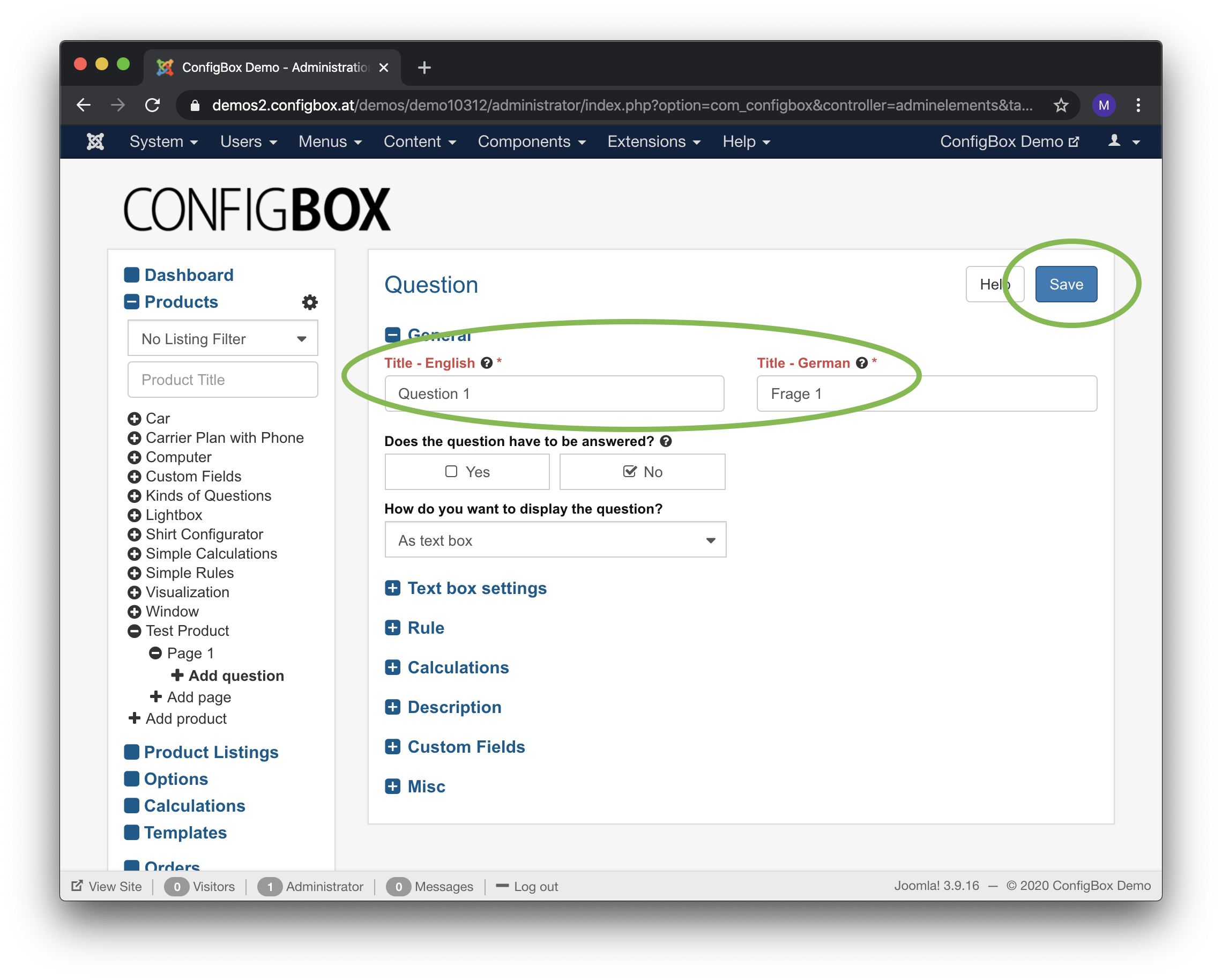
You now have a fully functional configurable product and you are ready to display the product on the website.
Go to the product list and look up the short code for the product list or the permalink to the list (since CB 3.3.4).
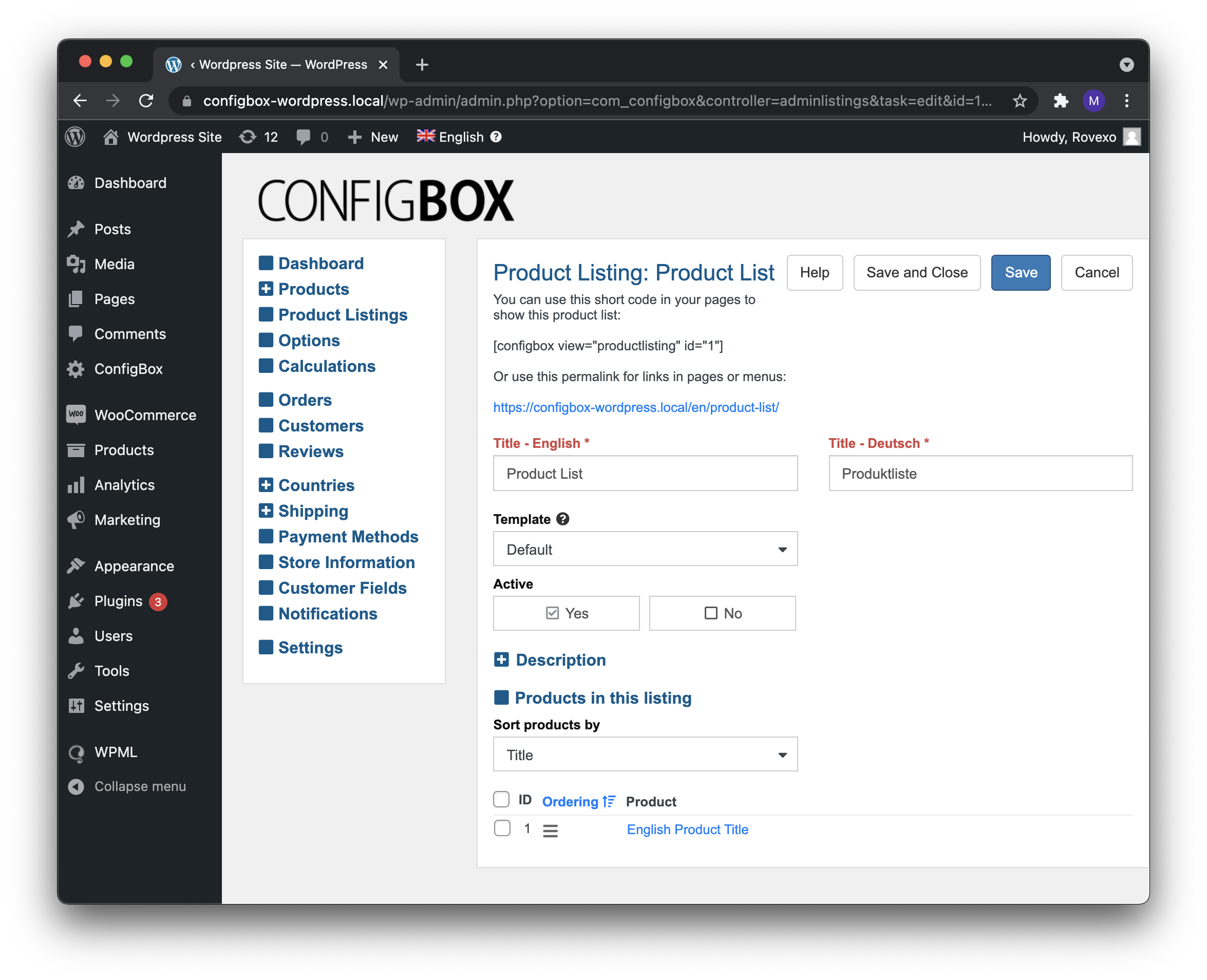
You can do the same for product detail pages and configurator pages on the respective edit pages.
Go to Appearance → Menus in the Wordpress left-hand-side menu.
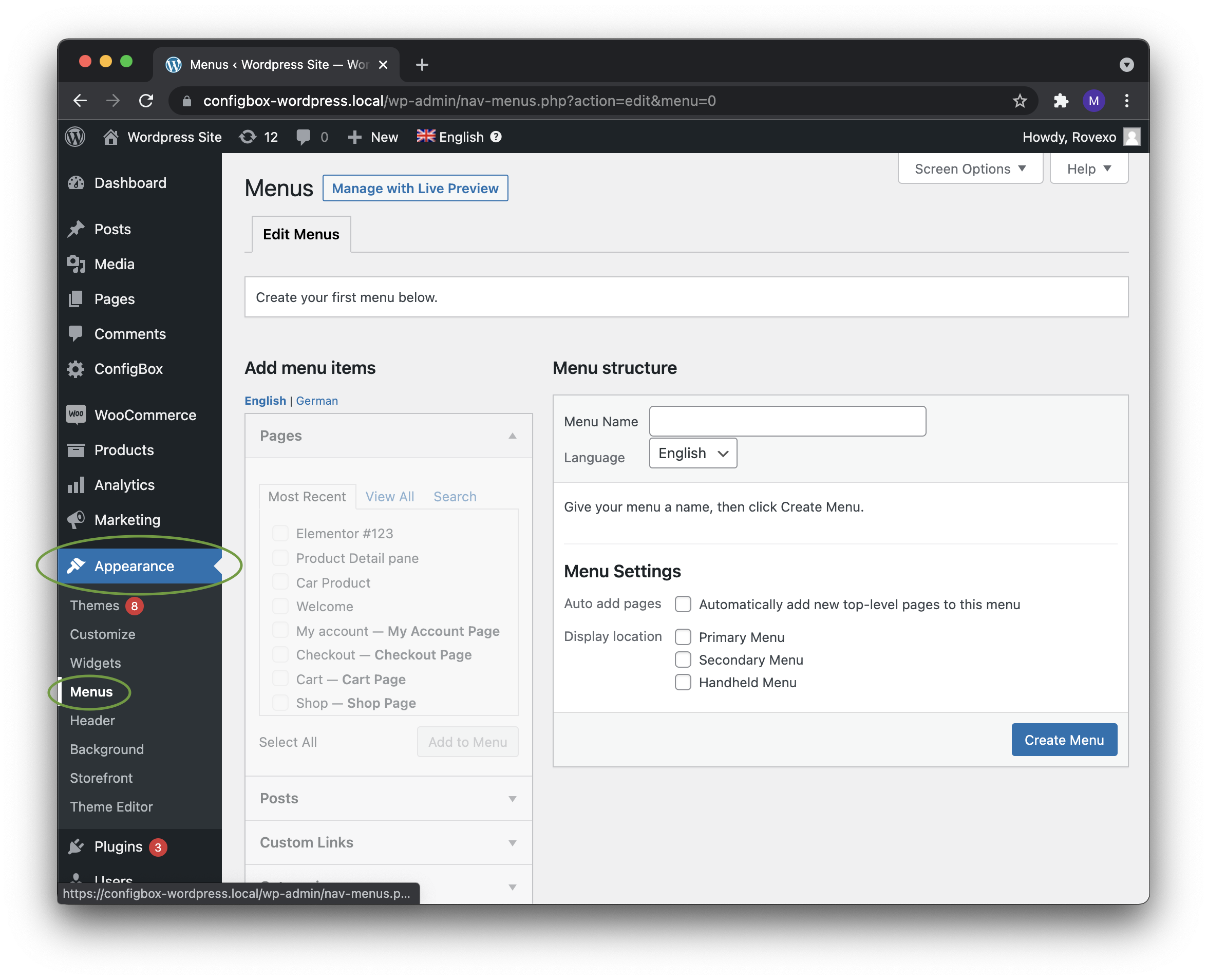
Choose the menu you like to add an item to and use ‘Custom Links’. Enter the permalink to the product list there and save the menu.
Use the plugin ‘User Menus’ (available on the Wordpress plugins site) to make menu items visible only to logged in users.
The plugin ‘Login Widget With Shortcode’ (also available freely on the WP plugins site) can useful for creating login/logout to users.
The plugin ‘Widget Context’ lets you add widget content to specific pages. This is useful for adding content to pages like configurator pages, cart and similar.
See also the section ‘Customizing ConfigBox’ or the Developer’s section in the manual for deeper customization of store pages.
You now have a functional product on your website. Extend the product with images, visualisation, more questions of different types and set rules and calculations.